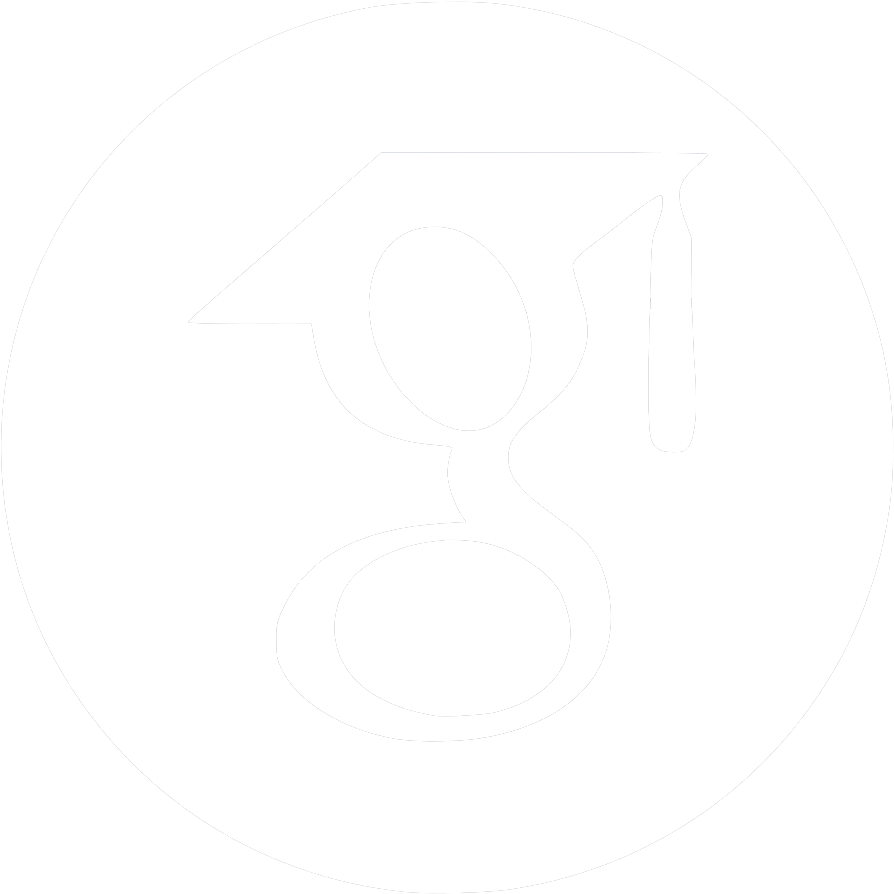Using a remote Python process in Org-mode files
Table of Contents
1 Introduction
Sometimes the work we do requires a lot of horse-power – a lot of compute resource. Perhaps more than what we can do locally. In these cases, we might need to use a remote server.
In this blog post, I wanted to demonstrate how I've used a local org-mode file to execute computations via a remote python process.
2 Setup
First, we setup the location of remote server, and where the python process will be
started. I do this within the top of the org-mode file so that all python code blocks
will use this location by default. We set this up using the #+PROPERTY: argument:
#+PROPERTY: header-args:python :dir /ssh:<server>:/path/to/dir
We've added :dir that specifies the remote path using tramp. Whenever a python code
block is executed normally with C-c C-c, it will connect to <server> and navigate to
the /path/to/dir directory, start a python process, execute the source code and
return the results.
We can verify that the code block is being executed on the remote server, and find out which python is being used by printing the hostname of the machine running the python process, and the path to the python executable:
#+begin_src python :results output import sys import socket print(socket.gethostname()) print(sys.executable) #+end_src
3 Changing the Python Interpreter
By default, the python code blocks will be executed using the first "python" command found on the remote server's path. Often, when working with Python, we have virtual environments.
The best (hacky) solution I've got to use the correct python environment is to
manually change the org-babel-python-command to the path of the virtual environment
to use:
#+begin_src emacs-lisp (setq org-babel-python-command "venv/bin/python") #+end_src
We can then confirm that the correct virtual environment is being used by printing the path to the executable again.
#+begin_src python :results output import socket print(sys.executable) #+end_src
4 Plotting
Alas there is still a pain point: plotting. When we execute a code block and specify that it returns a file (the path to the newly created plot), it will return a path on the local machine. Of course, this doesn't exist as it was executed on the remote server. Take for example:
#+begin_src python :results file
import matplotlib.pyplot as plt
import numpy as np
x = np.arange(0, 10)
y = np.random.randn(*x.shape) + x
plt.plot(x, y, 'r--')
plt.savefig("/tmp/test.png")
"/tmp/test.png"
#+end_src
#+RESULTS:
file:/tmp/testplot.png
This will not work. Instead, a workaround I've created is creating a named code block to save and return the remote path:
#+name: savefig
#+begin_src python :session testing :var filename="/tmp/plot.png"
f"""
plt.savefig('{filename}')
plt.close()
'/ssh:<server>:{filename}'
"""
#+end_src
#+RESULTS: savefig
: plt.savefig('/tmp/plot.png')
: plt.close()
: '/ssh:<server>:/tmp/plot.png'
Then when we want to create a plot:
#+begin_src python :results file :noweb strip-export import matplotlib.pyplot as plt import numpy as np x = np.arange(0, 10) y = np.random.randn(*x.shape) + x plt.plot(x, y, 'r--') <<savefig(filename="/tmp/testplot.png")>> #+end_src #+RESULTS: file:/ssh:<server>:/tmp/testplot.png]]
We won't be able to see the image within the notebook itself, but we can use C-c C-o
to open the file into it's own buffer, which is the best solution I've come up with
for the moment.